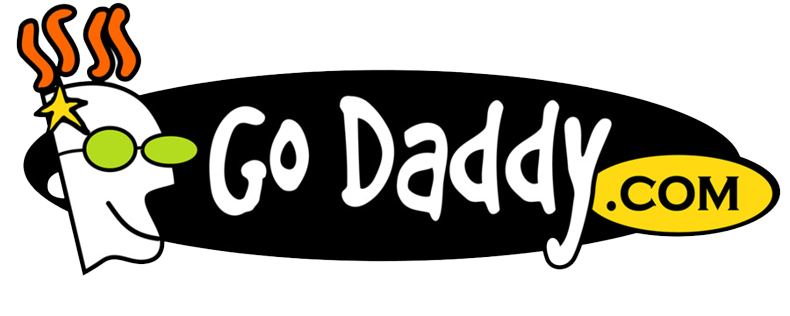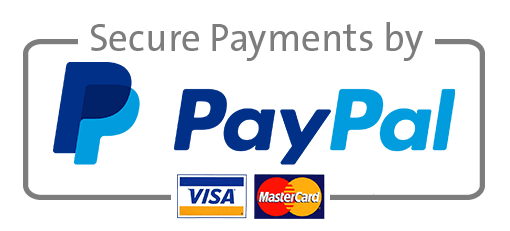HOW TO CREATE AN EFFECTIVE TRAINING PROGRAM
Step 1: Perform a Training Needs Assessment
Imagine someone at work perceives a problem and thinks a new training program might resolve it. For example, maybe the production manager says that her workers need to be more efficient and create more units of a product. Before anyone rushes off, creates training materials, and conducts the training, it’s a good idea to take a step back and assess the situation.
The first thing you should do is to analyze the performance problem to get a better idea of what’s causing it and to see if training is really the best solution. We’ve explained this in our Analyzing Performance Problems article. Read that article and come right back here when you’re done
If you’ve analyzed the workplace performance problem and determined that training really is the right solution, then it’s time to start your research for the training. That’s what the training needs assessment is for.
The basic training needs assessment is a four-step process. Those steps are:
- Identify a clear business goal that the training supports
- Determine the tasks the workers need to perform so the company can reach that goal
- Determine the training activities that will help the workers learn to perform the tasks
- Determine the learning characteristics of the workers that will make the training more effective
Determine the tasks workers need to perform:Once you’ve identified the business goal, ask yourself what your employees have to do if the company is to reach that goal. During this phase, you’ll identify the “performance gap” between what your workers can do now, and what they must be able to do. To keep with our new product example, the workers might need to know what the new product is, how the product is produced, and (most importantly) the tasks the workers must perform on the job to make the product.
Read this article to learn more about how to conduct a job task analysis.
Determine the training activities that will help workers learn to perform the tasks:You’ve identified what the workers need to do, so now you have to identify the training activities that will help them learn to do those tasks. To continue our example, this may include a quick and short explanation of the product, an equally quick and short overview of the production process, and demonstrations mixed with hands-on practice of the tasks they’ll have to perform on the job.
You might find this article on Different Types of Training for Different Types of Learning helpful here.
Determine characteristics of workers that will make the training more effective:Finally, consider the characteristics of your workers to determine the type of training that will be most effective for them. In a perfect world, you’d cater training to each individual, but that’s not always possible and you may have to consider the average characteristics of the group as a whole. Consider these kind of things: are they more comfortable with computer-based training or instructor-led training; do they like self-guided or self-paced learning, or would they struggle in that environment; are they youngish or older; are there cultural issues that may factor in; do they learn better from reading, listening, or doing; etc. And because it’s hard to create one-size training that fits all, consider training that blends different aspects so you’ve got a better chance of reaching everyone.
You might want to read this article for more about Business Goals, KPIs, and Job Training.
Step 2: Keep Adult Learning Principles in Mind
You could argue this step is already addressed at the end of step 1 or will factor into later steps, and you’d be right. But it’s important enough to call it out on its own.
The workers you want to train are adults, and adults share certain characteristics that that make training more effective for them (or less effective if you ignore the characteristics). If your training recognizes and respects these adult learning principles, it’s likely to be more effective. If your training disregards these principles, you’re throwing training money out the door from the word “go.”
So what are these principles? Adult learners:
- Are self-directed
- Come to training with a lifetime of existing knowledge, experience, and opinions
- Are goal-oriented
- Want training that is relevant
- Want training that is task-oriented
- Learn when they see “what’s in it for them”
- Want to be and feel respected
If you want to dig a little deeper into this, check out our articles on evidence-based training methods and learning myths.
Step 3: Develop Learning Objectives
Before you begin creating any training, it’s critical that you create a list of learning objectives.
Learning objectives are a list of things the workers must be able to do after the training is completed. They are the “North Star” that all aspects of your training should be pointed at. Once you’ve created your learning objectives, create content that covers the objectives—and nothing but. In addition, any quizzes, tests, case studies, or hands-on exercises performed during training to evaluate your worker’s comprehension of the training should assess only the workers’ understanding of the objectives. And finally, any observation of workers when they’re back on the job to evaluate the effectiveness of the training should also focus on the performance of these objectives.
To (intentionally) overstate the point, learning objectives are the end-all and be-all of your training. Without objectives, you’ve got an out-of-control car without a driver.
There’s a lot to be said about learning objectives (and even more to be said); we’ve included a few tips below.
They Can Address Knowledge, Skills, or Attitudes (KSAs):A learning objective may address things that your learners can “know,” such as how product flows through a machine; skills that your learner’s can perform, such as threading materials into a machine; and attitudes that your employees can hold, such as the importance of threading materials into a machine properly in order to create the best possible product.
Make them SMART:When you write an objective, it should have five characteristics, known collectively by the acronym SMART. The objective should be specific, meaning it’s very clearly stated and its meaning is equally apparent to everyone. It should be measurable, meaning everyone can agree if the learner satisfies it or not. It should be achievable, meaning the learner truly has a chance to satisfy it. It should be relevant, meaning it’s important for the worker’s job. And it should be time-bound, meaning it will be clear when the learner must be able to satisfy the objective (typically, after training).
You can read more about Writing SMART Learning Objectives here.
Give them four parts (ABCD):A learning objective should include four parts, which you can remember with the letters ABCD. It should include an actor who will perform the objective (the employees you’re training). It should include a behavior that the actor must perform (this behavior should be stated as a verb that defines the workers’ behavior, such as “recite” or “turn”). It should include conditions under which the employees must perform the behavior (for example, “given a wrench, the employee must…”). And it should include the degree to which the employee must perform the behavior (for example, “90 times an hour”).
You can read more about four-part, ABCD learning objectives here.
Download our free, extensive guide to creating learning objectives.
Step 4: Design Training Materials
Designing training materials is like planning a dinner party, coming up with a menu, and writing the recipes. It’s the “plan before you do” phase of training creation.
While you’re designing your materials, keep the following points in mind:
- Remember that it’s important to design before you rush into the next step (development)
- Always focus primarily on the learning needs of your employees, and not on what’s easy for your trainers
- Only create training content and assessments that relate directly to your learning objectives
- Remember the adult learning principles
- Include as much hands-on practice or simulation as possible: people learn by doing
- Whenever possible, put the employees in control of the learning process (instead of the trainer)
- Do everything possible to let the employees talk and interact with the trainer and with each other during the training
- Make sure there’s plenty of opportunity for feedback during training
- Break your training materials up into small “chunks” that are easier to take in and understand
- Order your “chunked” training materials in a logical manner—one step that builds on top of another, or chronologically, etc.
- Try to use a “blended learning” approach that includes training in several different formats (computer-based, instructor-led, etc.).
- Try to integrate storytelling and scenarios into your training
- Try to appeal to a variety of your workers’ senses during training—sight, hearing, touch, smell, and taste (when appropriate and not dangerous). Sight is by far the most important sense for learning, but adding the others when possible does help.
We’ve also pulled together the following links related to designing effective training materials for you:
- Steps of Creating Training Based on Cognitive Psychology
- Different Types of Training for Different Types of Information
- Matching Types of Information and Graphics in Training
- Blended Learning Guide
- Blended Learning by Feedback Need
- Chunking Your Training Materials
Step 5: Develop Your Training Materials
Once you’ve got your training materials designed, now’s the time to roll up your sleeves and start developing them. It’s like you’ve written a recipe and are ready to cook the meal.
You may create a variety of training materials using several different tools during this step. Here’s a look at a few options:
- Word, Excel, and similar “Office” programs to create handouts for employees and to create training outlines and notes for the instructor of any instructor-led components
- Materials for hands-on elements and/or role-playing elements of the training
- PowerPoint for in-class projections and/or handouts to deliver to employees. Beware of PowerPoint presentations that are nothing but screen after screen of bullet points, however.
- Flip-charts, posters, transparencies, and/or computer-generated graphics for presenting visual materials during training
- E-learning authoring tools such as Articulate Studio and Storyline or Adobe Captivate for creating computer-based e-learning modules
This blog, by Connie Malamed, has lots of great tips on developing training materials.
We’ve also pulled together these articles related to training material development:
- Writing Instructional Materials
- Format Your Written Training Materials for More Effective Learning
- 25 Graphic Design Tips for Training Materials
- How to Make Your Own e-Learning Course (article)
- How to Make Your Own e-Learning Course (webinar)
Step 6: Implement the Training
If designing is like writing a recipe, and developing is like cooking the meal, then this phase is setting the table, ringing the dinner bell, and eating the food.
It may seem obvious, but one of the most critical things you’ll have to do in this phase is inform the employees that will attend the training. Give them plenty of time in advance so that they can work it into their schedules and complete any necessary pre-training preparation.
One thing to keep in mind is that a learning management system (LMS) can play a big role in helping you during this step. An LMS is a software application used assign, deliver, track, and report on training. If you use an LMS at work, it’s easy for your employees to log in and see the list of training they’ve been assigned. Many learning management systems even include notification systems that send emails to the workers when new assignments are made or due dates are approaching. In short, an LMS can automate a lot of the clerical, scheduling, and notification procedures you’d have to do yourself in this step (and they do a lot more than that, too).
In addition, you may also have to do things like inform the workers’ supervisor, reserve rooms for training, buy any necessary supplies, work through any scheduling or traveling logistics, and perhaps even have food and drinks available. Get your ducks in order in advance, so your training goes off as smoothly as possible.
Moving forward to the actual training, the implementation can take a variety of forms. It may be classroom instruction; practice opportunities such as role-playing exercises, focus groups, case studies, or small group assignments; on-the-job skills-based training; the delivery of paper-based hand-outs for individual reading and study; the completion of e-learning modules on a computer; a combination of some or all of these; or more.
If your training includes an on-the-job skills-based component, make sure you know exactly what the employees must do to demonstrate competence. Define this in advance, when you’re creating your learning objectives, and don’t leave it unstated or vague.
If your training includes a classroom instruction component, there are a number of things you can do to make this more productive. Although the key things involve letting the employees be active participants instead of passive and bored listeners, more mundane things like room temperature, lighting, table and chair set-up, visual aids, and the instructor’s presentation style also play a role. There are a number of good books and websites that can you help you with this; the Association for Talent Development (ATD) website is a good place to start looking.
Here are some additional articles related to training delivery and management:
- Using an LMS to Onboard New Employees
- Benefits of Optional, Elective-Based Training
- 70/20/10 and Informal Learning/Performance Support
- Free Learning Management System (LMS) Buyer’s Guide
Here’s a quick two-minute overview of a learning management system (LMS).
Step 7: Evaluate the Training
It’s easy to provide training to workers, pat yourself on the back, and think you’re done. But if you do, you’ve put your cart before your horse.
If your goal is to deliver effective training that changes your worker’s behavior on the job—and this SHOULD be your goal—then you need to confirm that the training was effective. The standard way to do this is to use Kirkpatrick’s Four Levels of Evaluation.
As you may have guessed, this method involves evaluating the effectiveness of your training at four different levels. Those four evaluations are:Employees’ reaction to training:Did the employees like the training? Did they feel like they learned? You can find this out by observing the employees during training, asking their opinions, or handing out surveys. You can hand out paper-based surveys after training if you want, but you may get better results if the survey is online and anonymous. Survey Monkey provides free online tools to help you do this. Employees’ actual learning:Assessments during the training should evaluate the employees’ actual learning of the objectives. This might include simple tests for knowledge issues, or case studies, job simulations, or hands-on exercises for skills and attitudes.
- Testing Employees After Training
- How to Write Better Multiple-Choice Questions
- How to Write True/False, Matching, and “Other” Types of Questions
- Testing and Fidelity
- Testing, Reliability, and Validity
Quantifiable business results:Did the training result in reaching the desired business goal (i.e., did revenues rise, did costs decrease, was the new product manufactured properly, or were workplace incidents reduced)?
After you’ve performed these four levels of evaluation, you may determine that the training was as effective as you hoped, or even more. If so, congratulations and job well done. Now you can pat yourself on the back. On the other hand, these evaluations may show that your training wasn’t all you hoped it would be. If so, it’s time to revise the training and get things up to snuff.
- Level 4 Training Evaluations
- Business Goals, KPIs, and Job Training
- How to Measure the Impact of Training on Business Goals
- Big Data and Big Learning Data
KIRKPATRICK’S FOUR LEVELS OF EVALUATIONSTEPS OF TRAINING NEEDS ASSESSMENT
Employees’ reactionDid the employees like the training?
Employees’ learningDid the employees learn from the training?
Employees’ post-training job behaviorAre employees performing desired tasks on the job?
Quantifiable business resultsWas the business goal reached?Readers “in the know” may also know that the classic Kirkpatrick Training Evaluation model has been updated a bit lately. Click to read about the updated New World Kirkpatrick Model from the Kirkpatricks themselves.
If you want to take a deeper dive into issues related to learning and/or training evaluation, check out these two resources: Step 8: Rinse, Lather, and Repeat Any Step When Necessary
You may have to return to different parts of this 8-step process in the future for a number of reasons. As mentioned above, one would be if your original training proved to be ineffective at any of the four levels. But you may have to do it again if you get new employees or if the work process changes.
But that’s no cause for panic. Now that you know the method, just work your way through. If you made some errors the first time—maybe you misjudged your employee’s learning needs, misidentified the learning objectives, provided too much information during training, put too little information into job aids, or held an instructor-led training that was dominated by the instructor—just go back and do it better the next time.
In addition, don’t forget that one-and-done training sessions often don’t work well (it’s because of how we learn). You should probably consider adding a spaced-practice element to your training programs. For more on this, read the following articles:
- Evidence-Based Training and Spaced Learning
- How to Use Spaced Practice to Support Memory in Job Practice
- How to Beat the Training Forgetting Curve
Conclusion: Effective Training Programs Are Within Reach at WorkSo there you have it. Does training have an important role at the workplace? Absolutely. But it can’t solve every problem, and its effectiveness depends on how it’s designed, developed, and implemented. If you follow the eight steps listed above, you’ll find that your training programs will be much more effective, leading to an increased training ROI, happier employees, and the attainment of key business goals.
At the beginning of this article, we mentioned that there’s a LOT more to be said on this topic. For example, while this article presents the steps of training development progressing in a linear, “waterfall” method, training developers today often depart from this for various reasons (for example, see the book Leaving ADDIE for SAM by Michael Allen).
Another interesting way to approach this issue is captured in a model created by Dr. Will Thalheimer that I very much like. He calls it his “training maximizers”–check that out at the Training Maximizers article on the Will at Work blog.
You’ll also find that sometimes training isn’t the best solution. Instead, there are lots of cases when you would be better off preparing performance support/job aids for workers.
In addition, you’ll also notice that formal training like the stuff we talked about in this article is best considered as part of a “blended learning solution” that also includes and facilitates experiential learning and social learning. Read about that here in our introduction to 70/20/10.
Finally, you may want to check out the following training guides to see a lot of these workplace training best practices in more specific applications: Anything else we should have added? We haven’t mentioned microlearning, or scenario-based learning, or social learning, or spaced practice, or a variety of other things yet. Please leave a comment below!
And feel free to check out our libraries of online workforce training courses. They’re all ready to go in handy SCORM and AICC formats for immediate importing into a learning management system (LMS).
2 Ways To Add A Video In PowerPointFind out how you can easily add a video in PowerPoint.
24
SHARES
Listen to the audio version2 Ways To Add A Video In PowerPoint2 Ways To Add A Video In PowerPointIn previous versions of PowerPoint (2007 or earlier), adding a video was quite a difficult task. You were forced to place the video file in the same directory as the PowerPoint presentation and “link” it with an object or a hyperlink inside a slide, in order for PowerPoint to be able to load it from a specific folder. A change of directory, however, without changing the links in the presentation, lead to PowerPoint not being able to load the video.
Things changed in the newer versions of PowerPoint (2010 or newer). Now a video file can be embedded in the Presentation, meaning that there is no need for a specific folder location to place the video. But, how can you embed a video in a PowerPoint presentation? In this article, I will show you 2 ways to do this.
Add A YouTube VideoYouTube is the only streaming video site supported in PowerPoint (only versions 2010, 2013, 2016 and newer). In previous versions, YouTube videos were added with the use of a hyperlink, that linked to the video on YouTube. You just had to click on the link and a new window on your web browser was instantly opened. However, in newer versions, the video plays on your presentation without transitioning to a new page. To embed a YouTube video, first you must do the following:
- Open your web browser and select the video you want from YouTube.
- Click the “Share” button to see the available options.
- Select the “Embed” tab and copy the already highlighted code either
- by pressing Ctrl+C simultaneously, or
- by right-clicking the selection and then “Copy”
- Open your PowerPoint presentation and select the slide you want to add the video to.
- Click on the “Insert” tab and select “Video”. There you will see the different options available.
For PowerPoint 2010
- If you are using PowerPoint 2010, you will see the option “Video from Website”.
- A pop-up window will appear that prompts you to paste the code you copied. Paste your code,click "Insert" and wait for your video to be loaded on your slide.
- When loaded, click on the video and two new tabs will appear to help you modify the playback options. On the “Playback” tab, select “Start” and chose the way you want your video to load. You can also choose a few other options, such as how long you want the video to play, repeat options or full screen.
- In PowerPoint 2013, select the option "Online Video".
- Click on "From a Video Embed Code" and paste your code in the right blank text area.
- Wait for your video to load and when loaded you can easily modify it from the two tabs that appear when you click on it.
- Select "Online Video".
- Click on "From a Video Embed Code" and in the right blank area paste your code.
- In PowerPoint 2016, you can also add a YouTube video in a different way. Just click on the "YouTube" icon that appears after you select "Online Video". Now, you just have to search with specific keywords for the video you want to add. Select the video, and click on "Insert".
- Wait a few minutes for your video to load and when loaded, select the video and you will see two tabs that will help you modify the playback options. On the “Playback” tab, select “Start” and chose the way you want your video to load. You can also choose a few other options, such as how long you want the video to play, repeat options or full screen.
Embed A Video From Your FilesLet’s assume that you have already downloaded your video file on your computer and you have it placed inside a folder or on your desktop. These are the steps you must follow:
- Open your PowerPoint presentation and select the slide you want to add the video to.
- Click on the “Insert” tab and select “Video”.
- Choose “Video from file" (PowerPoint 2010)/"Video on My PC” (PowerPoint 2013/2016) and select your video file from your folder.
- It will take a few minutes for the video to load on your slide depending on its size. When loaded, click on your video and two new tabs will appear to help you modify the playback options. On the “Playback” tab, select “Start” and chose the way you want your video to load. You can also choose a few other options, such as how long you want the video to play, repeat options or full screen. You can also resize the video just by dragging the corners.
- Save your presentation and you are ready. Your video is embedded on your presentation and you don’t have to worry about having an internet connection or a change in directory.
The Ultimate Guide To Color-Coding In eLearningThis article is the ultimate guide to color-coding. Color-coding is deemed to be one of the most effective studying techniques used in education. It includes information on the benefits of using colors for learning as well as 5 color-coding tips that eLearning platforms can apply to boost results.
Listen to the audio version
Ohhlanla/Shutterstock.comHow To Boost Study Results Using ColorsStudying is definitely not everyone’s cup of tea, but you cannot deny that it is, in fact, one of the most crucial parts of life. For many people, learning and finding the right studying strategies can be a challenging task. Apart from having to find out what type of learner you are (i.e. visual, auditory, reading/writing, kinesthetic), you also have to figure out the learning tactic that best suits you.
As there are so many tips out there that are guaranteed to help people study more effectively, it can feel a bit overwhelming to find the ones that are a perfect fit. Especially when it comes to running eLearning platforms. This may even be more difficult as you will have to design courses that support all types of learners. Luckily, this article will (hopefully) make it a little bit easier for you.
What if I told you that one of the most effective studying strategies involves the simple use of colors? Although you might associate colors with something that only children would use, you would be surprised by how effective they actually are for college students and adults.
Here are all the reasons why colors are extremely beneficial for learning.
The Benefits Of Using Colors For LearningWith so much information to absorb, colors are able to create the perfect environment that leverages the processes of learning.
Each color has its own specific wavelength, which supposedly affects our brain in different ways. This means that the selection of colors will, therefore, play a role in affecting our feelings, behaviors, and attention when it comes to learning.
Although there is no concrete proof to the science behind it yet, many who work within the education sector consider the "wise use of colors" to be a learning advantage.
Humans are sensitive to visual cues; and, compared to black and white, color was found to increase the chances of information being encoded, stored, and retrieved. Hence, with color, you are able to process information quicker as it visually organizes information in ways that are meaningful to you.
Interestingly, color can also be used to set the right mood for your study environment. The list below indicates how each color fosters learning.
- Red increases alertness, but can be disturbing to those who are anxious.
- Orange increases productivity, promotes comfort and is known to be a great mood lifter. But, do not use this color with those who have a hyperactive disorder or are naturally energetic as it can lead to overstimulation.
- Yellow encourages creativity and positive feelings, while also helping maintain attention.
- Blue, due to its cool tone, can be tranquilizing. It increases productivity while also offering a more friendly environment for those whose learning involves high stress and cognitive load.
- Green creates a calming environment, improves efficiency and concentration.
- Off-white promotes positive feelings and helps maintain attention.
1. Word CategorizationBefore you can assign colors to each word or phrase, you must figure out the categories you want to code them into. For example, if you are learning a new language, you may consider grouping words into a "vocabulary" or a "grammar" category. Or, you may also choose to categorize words according to their level of importance.
Grouping certain information using the same color will help you view and remember the most important points—similar to how highlighting phrases from textbooks helps people study more effectively.
2. Color SchemeNext, you’re going to have to choose your color scheme. The significance you give to each color will be important, so you should consider selecting colors that will make the most sense to you. This way, it can provide you with the context of the information marked with that specific color.
A great way to do this is to choose colors with close associations to certain concepts, feelings, or events. For example, you may use pink for any terms related to women, blue for those related to men, or even green for those related to health and sustainability.
However, color meanings will differ between cultures. Therefore, depending on the audience that you are targeting and where they come from, it is advised to do your research beforehand.
3) Color ApplicationLastly, you’ll have to decide on how you want to apply the color codes. You may choose to highlight words, use sticky notes, add colored shapes and symbols, or even use colored fonts, which happens to be the most common application for color-coding.
In addition to these 3 rules of color-coding, there are many other ways in which you can use color-coding to optimize your eLearning courses. Continue reading down below for the top color-coding tips that you need to know.
The 5 Color-Coding Tips You Need To Know1. Use Bright ColorsFor educational purposes, colors can be used to stimulate neural activity, allowing students to learn, memorize, and retain new information more efficiently. Especially for those who are visual learners, the brighter the colors are, the more they are able to capture the attention for particular types of information.
Typically, red is used to accentuate important ideas, since it is considered to be the most alarming color. Think of all the vocabulary words you had to learn as a child. Most of the time, teachers would write the terminology down in red while its definitions would remain written in a neutral black color.
Bright colors help produce higher contrast, which further leads to increased visibility of the information being presented. However, despite its amazing uses, it is good to note that you should not use bright colors (especially red) for an extended period of time as this can cause cognitive overload.
2. Be ConsistentOnce you have picked the color scheme you want to use for each category, you must remember to stick to these same colors throughout your eLearning course, instead of having to learn all the color codes over again each time. This will make it easier for your students to organize and remember the information.
3. Only Use Color With The Most Important InformationIf you were to color code all types of information from your lesson, there would be nothing left standing out. Remember, the purpose of using color is to accentuate certain points to make it easier for your students to process information. For this reason, color-coding everything would not be ideal.
A better strategy would be to direct attention toward the most necessary information using warm colors, such as red or orange. These colors should be placed over neutral backgrounds to strengthen their effect, making them bold enough for learners to instantly notice them and take note of that information.
In contrast, cool colors like blue, green, and purple can be used for a calming effect. They are not the best colors to use when you want to emphasize a point. Instead, you may use these colors to highlight supporting details.
4. Distinguish Between Main Ideas And Smaller DetailsBy separating main ideas from minor details with different colors, this will organize the information in ways that are more logical for learners. For instance, you may use red for a larger theme or main idea and a neutral or cool tone for every other supporting detail.
Distinguishing between the levels of importance for each type of information will help increase the clarity and readability of the study content. Due to the color codes assigned to each level, it may also aid learners in making connections between each idea and its supporting points.
Therefore, this can truly help learners out when it comes to reasoning.
5. Avoid Using Too Many ColorsColor-coding provides many learning benefits, however, there is a limit to how many colors you should use during a lesson.
Using too many colors will make it harder for your students to remember and retain information. Similar to the excessive use of bright colors, having one too many colors can cause a cognitive overload. Rather than making learning easier for your students, this will complicate things even more.
So, to maximize the effectiveness of your eLearning lessons, a good rule of thumb is to stick to three—max four colors.
ConclusionTo become a successful eLearning platform, offering educational and valuable courses is simply not enough. When designing these courses, it is vital that you also take both their physiological and psychological effects on learners into consideration.
All students will differ in their learning styles and abilities. You must try your best to adhere to all of them, and this is where color-coding will benefit you.
Colors are used in everything, and they are much more meaningful than we expect them to be. Whether you are learning something new or trying to recall certain information, color-coding is found to be an effective studying technique that works universally.
As color codes can also be used across a variety of subjects, there is no reason why you shouldn’t apply these techniques to your eLearning lessons. If you haven’t done so already, try implementing colors in your courses to achieve the best results.